Adding a PLT
On the PLT UI panel, press the Menu button to enter the PLT Menu, and select Enroll.
The PLT will show an enrollment code on the OLED display.
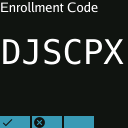
Enrollment Code on PLT-200A OLED display
You can enroll your PLT under the PLTs section of the PLTcloud website. On the PLTcloud website, use this code as the Activation code in the Enroll PLT form.
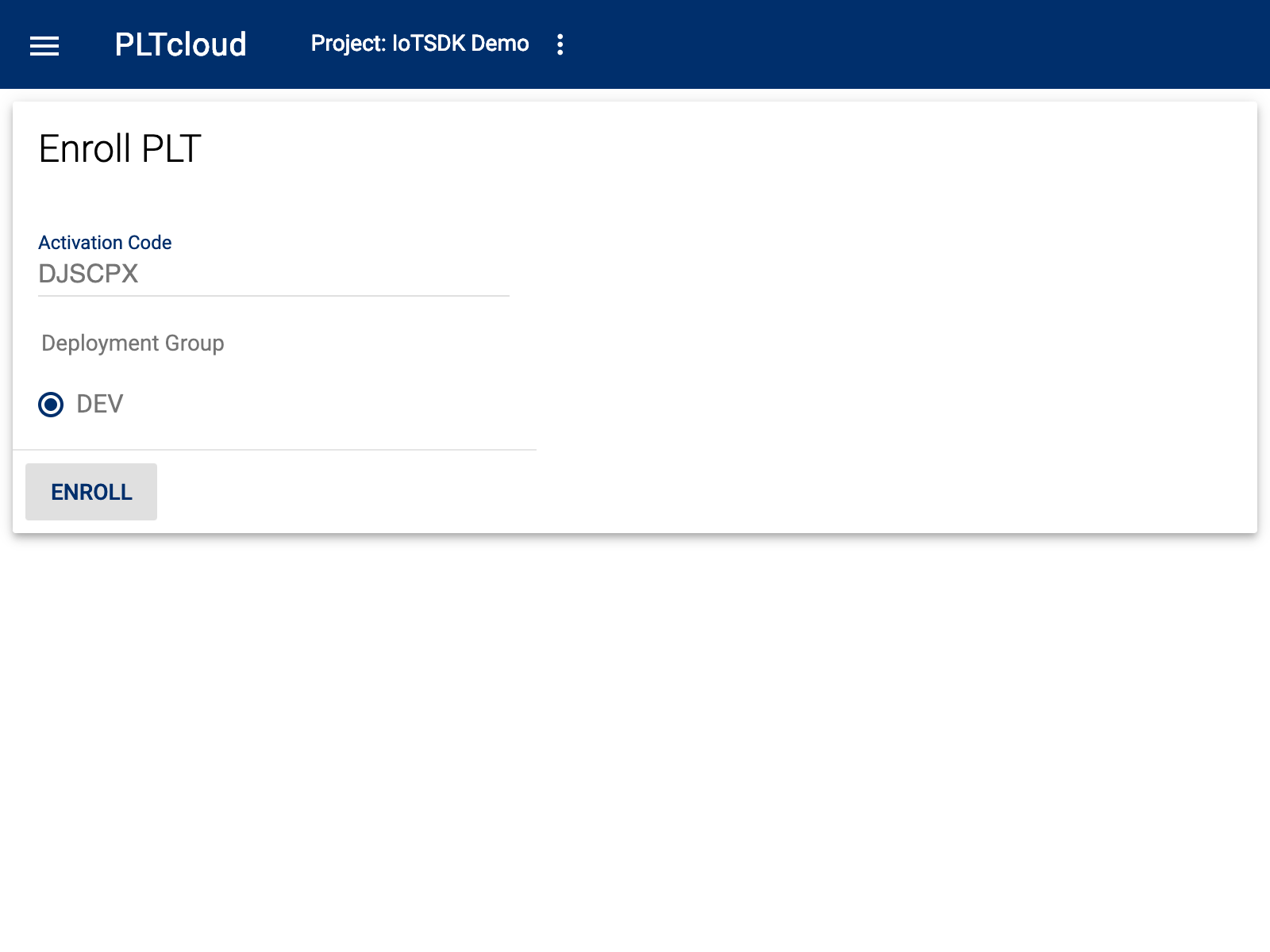
PLT Enrollment Form
You can then set the PLT to a specific deployment group by clicking on on SET DEPLOYMENT GROUP.
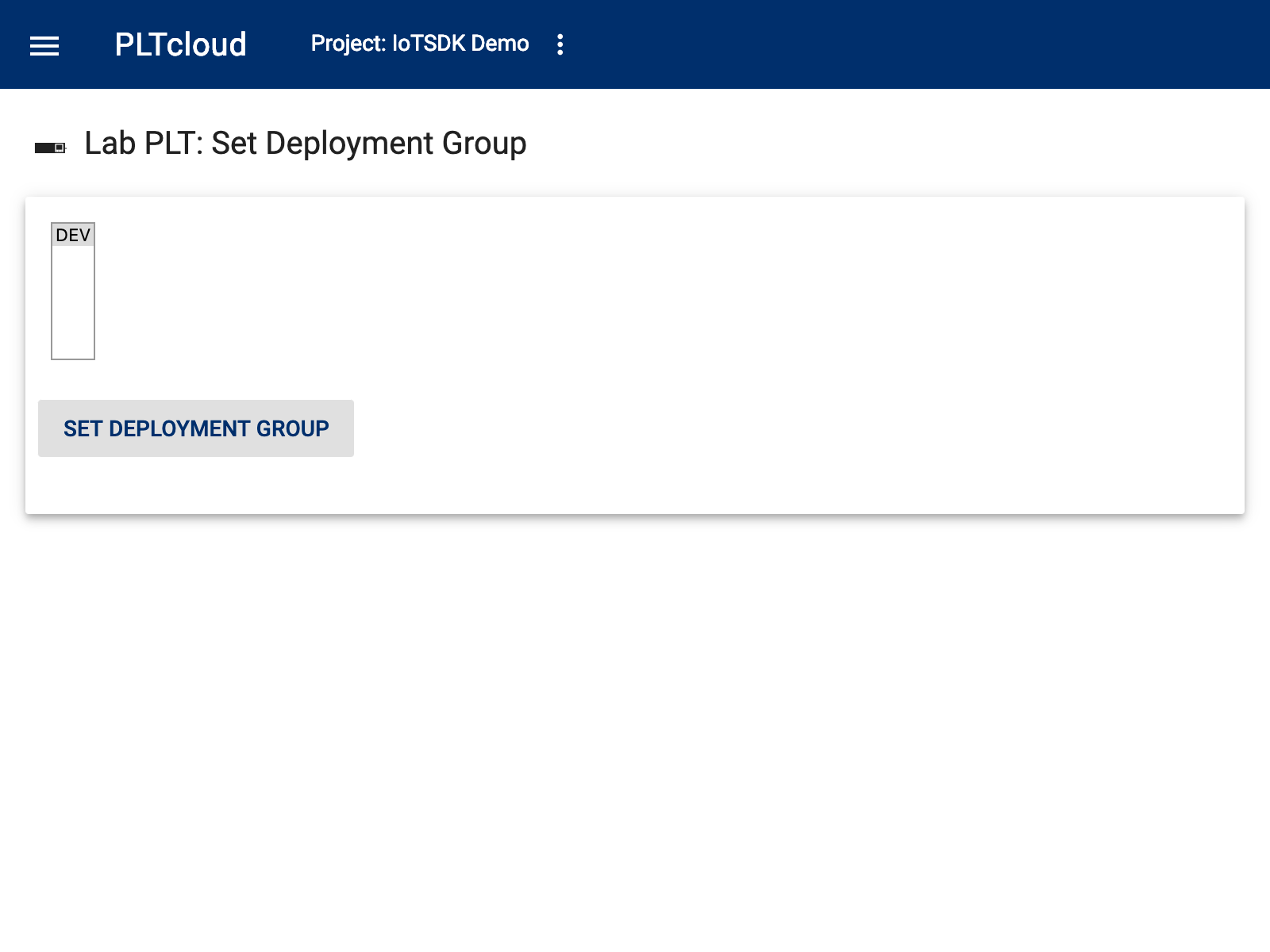
Setting Deployment Group for a PLT
For the “STM IoT SDK” project, we set to the “DEV” deployment group.