Deployment Groups
PLTs are organized into Deployment Groups.
These are groups of PLTs that are meant to run the same set of tests. For example, you can have a group of PLTs that you will want to use for In-Circuit (ICT) testing and another group of PLTs that you will want to use for Final Assembly, Test & Pack-out (FATP) testing.
New Deployment Groups can be created in the PLTs view.
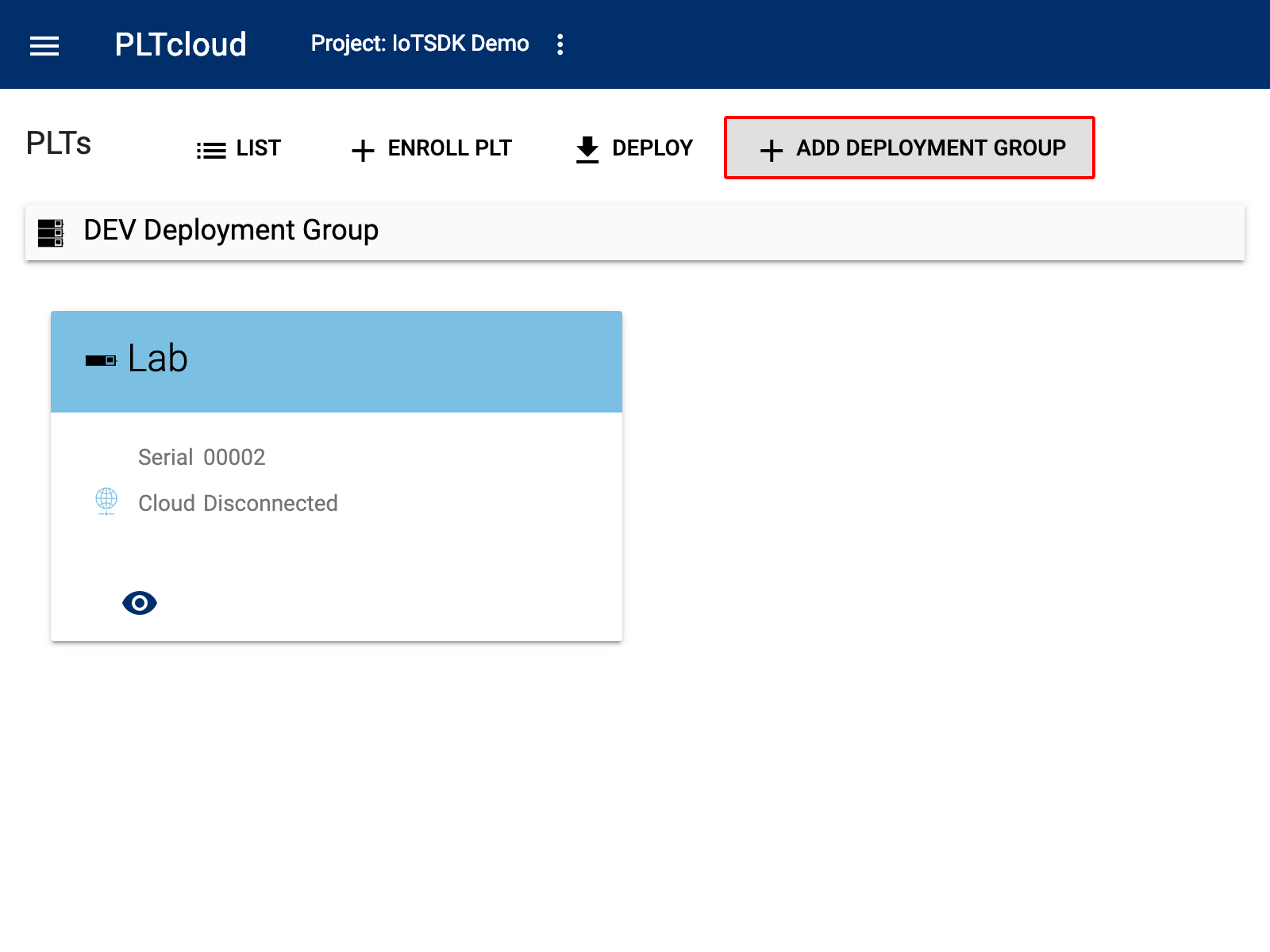
PLTs, grouped in Deployment Groups
You can then fill out the name and the description of the group.
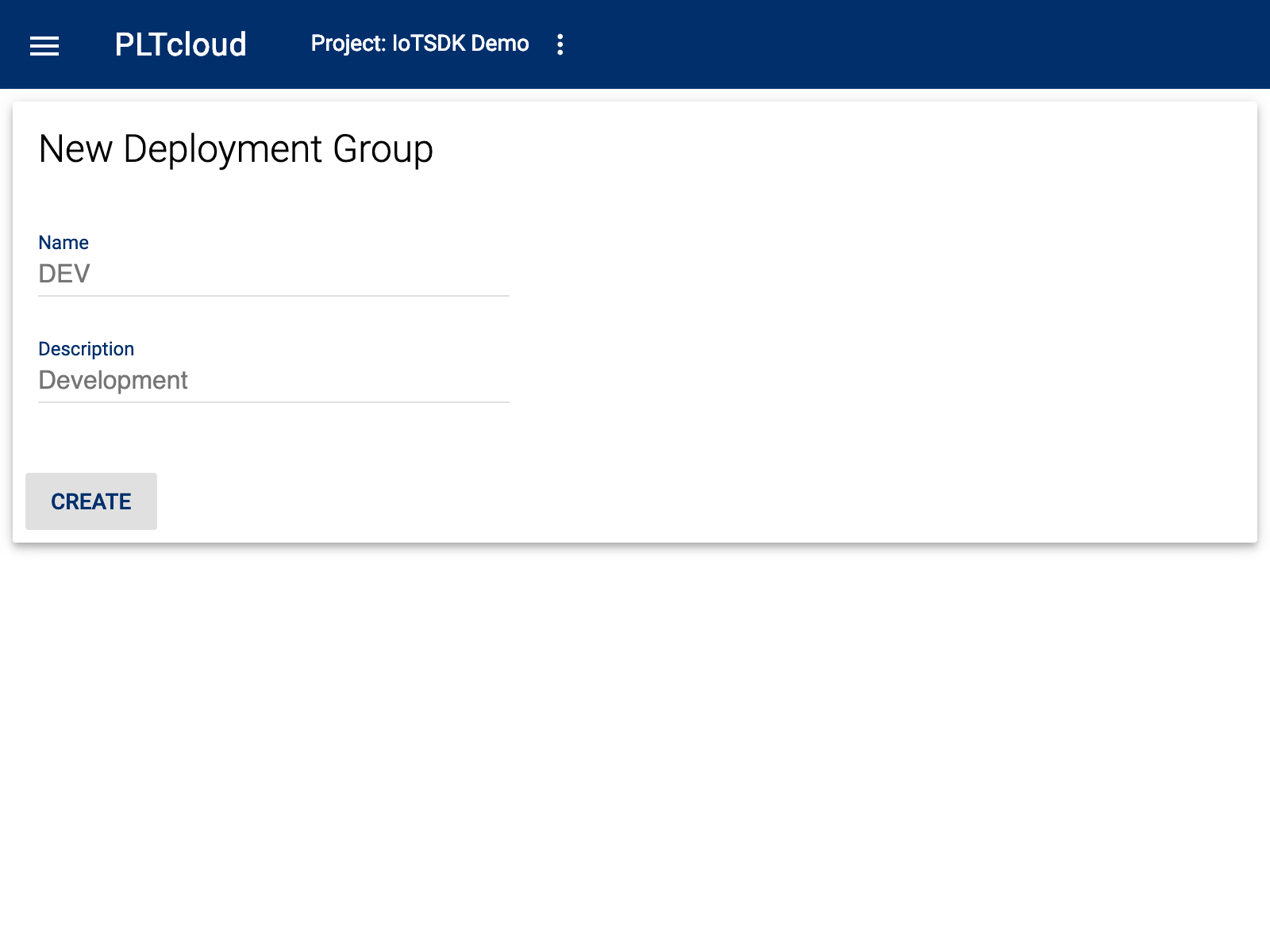
New Deployment Group
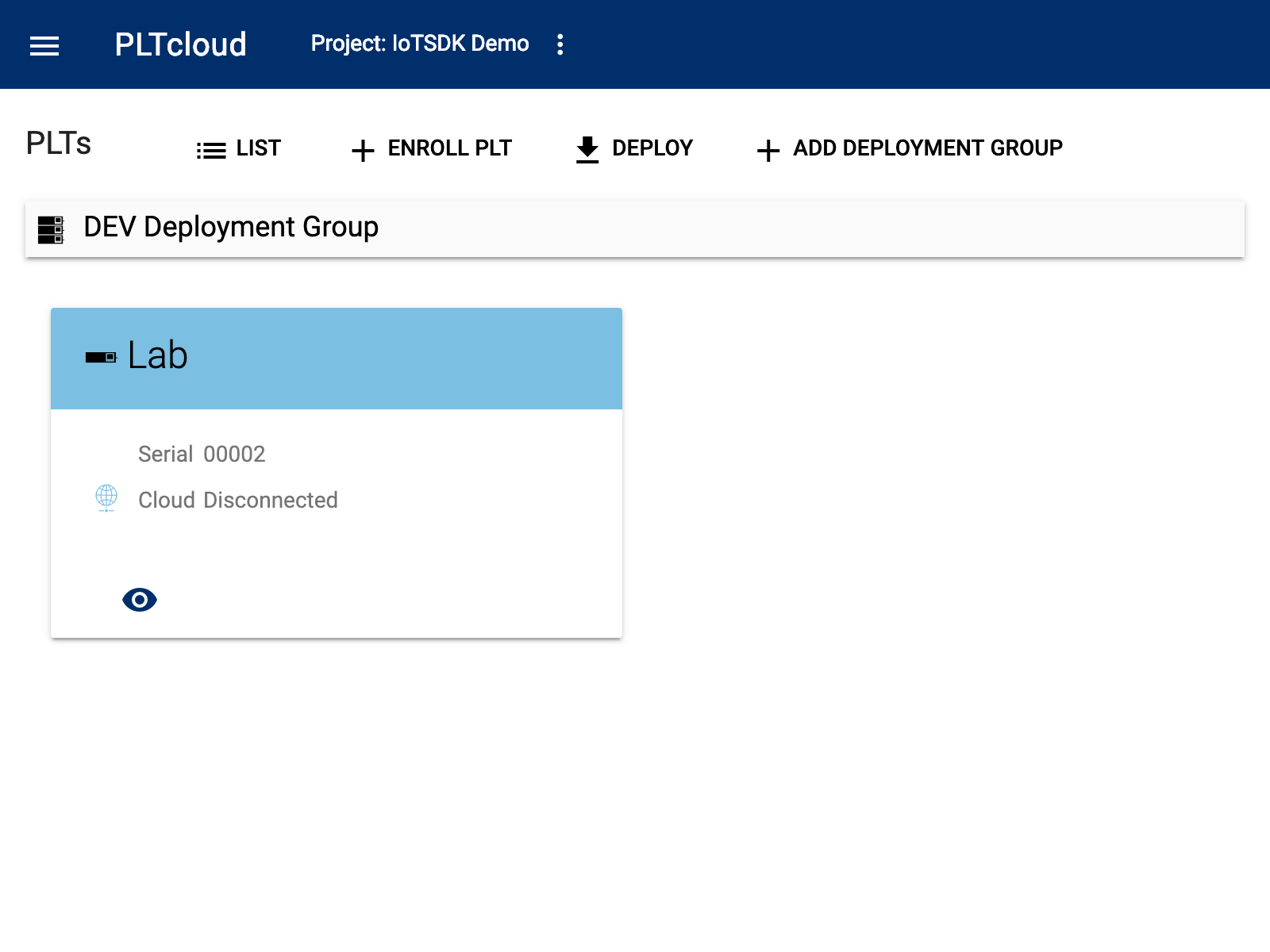
PLTs, grouped by Deployment Group
Adding a Deployment Group
Select PLTs from the left-hand menu and then click the Add Deployment Group button.
On the New Deployment Group page, fill out the Name and Description in their respective fields.
Click the Create button.
Select PLTs from the left-hand menu
In the top menu, click List.
Click the “eye” icon of the PLT you want to add to the Deployment Group.
On the PLT Details page, click the Set Deployment Group button.
In the Set Deployment page, select the Deployment Group.
Click the Set Deployment Group button to save.
Deployment Group Details
The Deployment Group Details page has the following fields:
Name - Name of the Deployment Group
Description (Optional) - The description of the Deployment Group
Project - The project the group is associated with
Release - The release that is currently deployed to the group
PLTs - The lists of all the PLT currently in the group
Update Deployment Settings
On the Deployment Group Details page, click the Settings button
Update the Name and Description fields as desired
Click the Change button
Click the Dismiss button
Delete Deployment Group
On the Deployment Group Details page, click the Delete button.
Click the Delete button to confirm the change.
Click the Dismiss button.